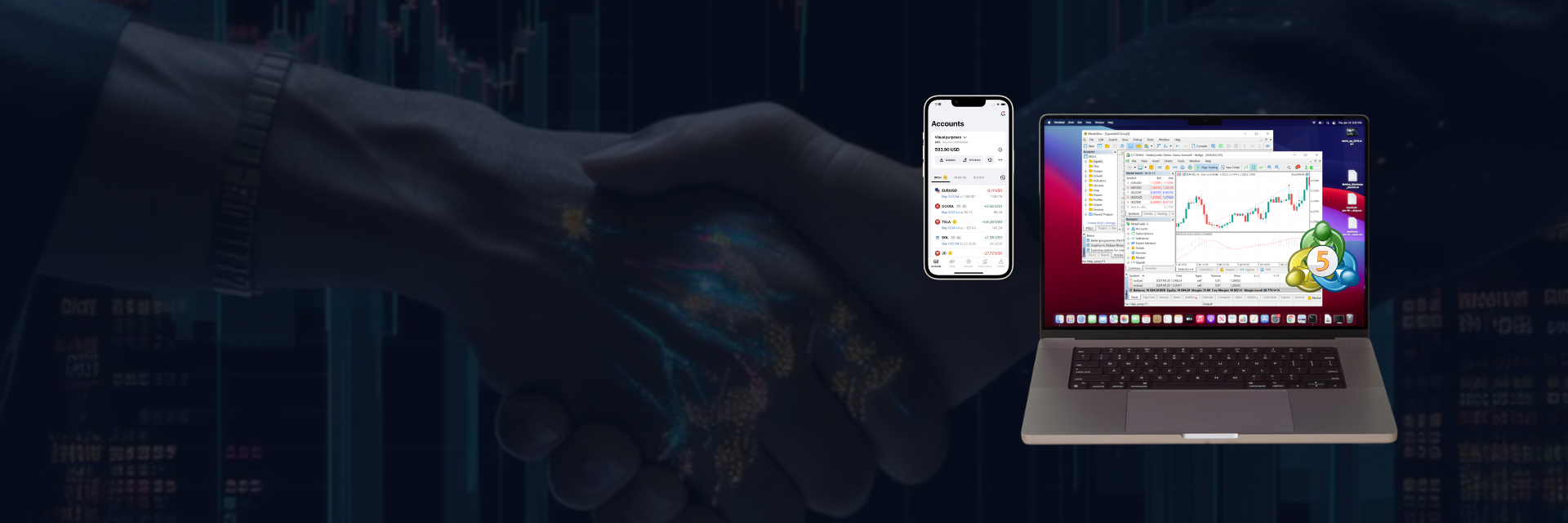
Download Exness MT5 Trading Platform
Exness MetaTrader 5 (MT5) is a user-friendly trading platform. It can be used for Forex, CFDs, Futures, and stocks. With MT5, you can trade on exchanges or directly with others. The platform is fast and has lots of tools to help you make good trading choices. It allows using automated trading programs, copying successful traders, and has mobile apps for trading on the go.
Table of Contents ⇓
What is Exness MT5?
Exness MT5 is a trading platform that can be used for many different markets like Forex, options, futures, and stocks. It has useful features that traders like such as real-time price updates, news, lots of indicators, and the ability to automate trading. A key part of MT5 is the MQL5 programming language which allows traders to create their own automated trading programs called Expert Advisors (EAs). EAs can trade automatically 24/7 without the trader having to constantly monitor and make trades.
Exness MT5 has many different order types that traders can use to quickly buy or sell, or set up future trades. The platform supports different ways to complete trades, and has a wide range of indicators and analysis tools to help traders make good decisions. If you want automated trading, MT5 provides tools to design and implement your own trading strategies. It also has extra ways to analyze markets like more time frames, more indicators, and other tools. There is even an economic calendar showing major events that could impact the markets. Social trading features allow you to copy successful traders too.
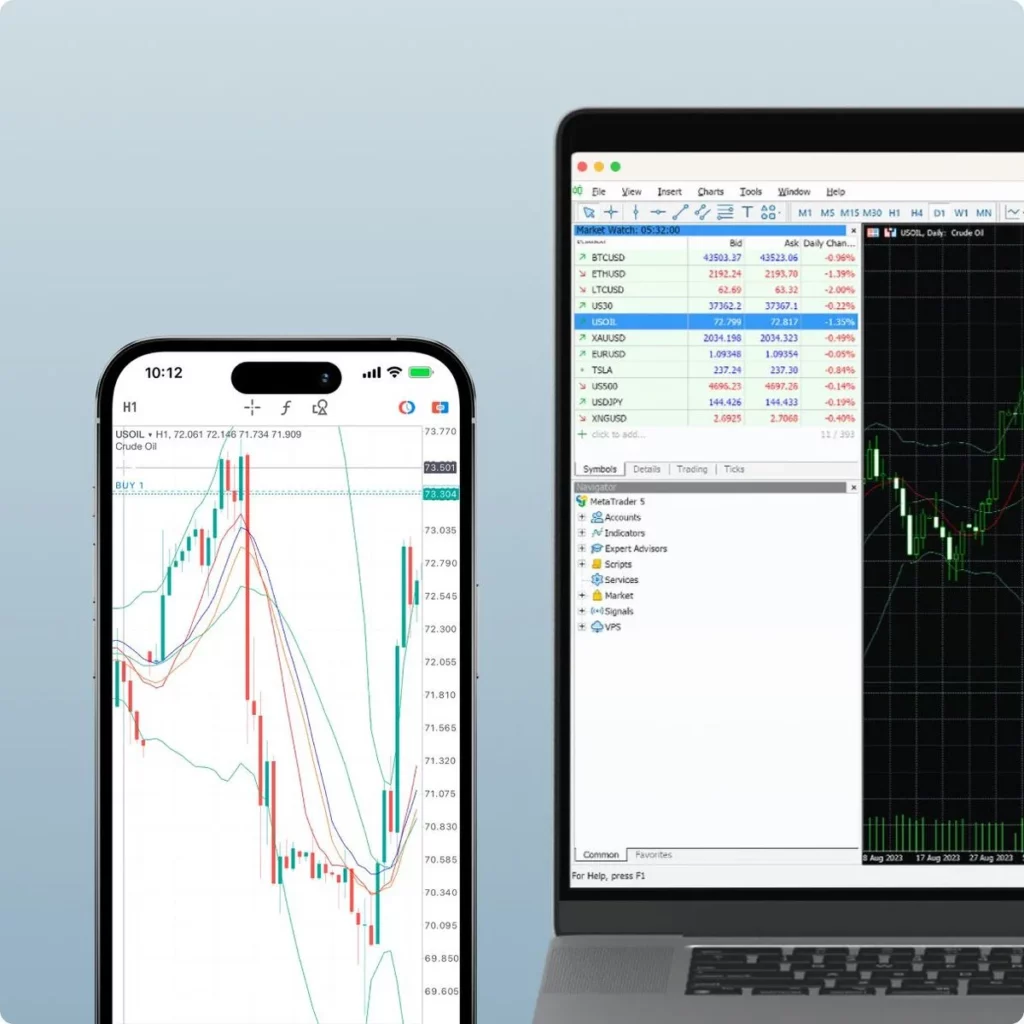
Downloading Exness MT5: Steps for Different Devices
Downloading Exness MT5 is a straightforward process regardless of the device you’re using. Here are the steps for different devices:
MT5 for PC
- Visit the official Exness website.
- Go to the “Platforms” section and pick “MetaTrader 5.”
- Click on “Download MT5 for PC.” It should start downloading.
- After it’s downloaded, find the installation file in your Downloads folder.
- Give the installation file a double-click to start setting it up.
- A window will pop up. Click “Next” to continue.
- Take a moment to read and agree to the license terms, then click on “Next.”
- Choose where to install it or leave it as is, then click “Next.”
- Select a name for the program group in the Start menu, then click “Next.”
- Review your choices and click “Next” to start installing.
- Wait for it to finish, then click “Finish.”
- You can now open MT5 from your desktop or Start menu.
MT5 for PC gives you all the tools you need for advanced trading, including technical analysis and automated trading.

Unlock Professional Trading with Exness MT5

MT5 for MAC
- Visit the official Exness website.
- Head over to the “Platforms” section and choose “MetaTrader 5.”
- Click on “Download MT5 for Mac.” It will start downloading.
- Once it’s downloaded, find the installation file in your Downloads folder.
- Give the installation file a double-click to kick off the setup.
- A setup window will appear. Click “Continue” to proceed.
- Read the license agreement, accept it, and then click “Continue.”
- Choose where to install MT5 or leave it as is, then click “Continue.”
- Check your preferences and click “Install” to start the setup process.
- Wait for the installation to finish, then click “Close.”
- You can now open MT5 from your Applications folder.
MetaTrader 5 for MAC allows you to trade comfortably on your Apple computer, offering all the features you need for efficient trading.
Take Your Trading to the Next Level with Exness MT5
MT5 for Android
- Open Google Play Store on your Android device.
- Tap the search bar at the top and type in “Exness MT5.”
- From the search results, tap on the Exness MT5 app.
- Tap “Install” to get and install the app.
- Once it’s installed, tap “Open” to start it.
- Log in with your Exness account or create one if you don’t have it.
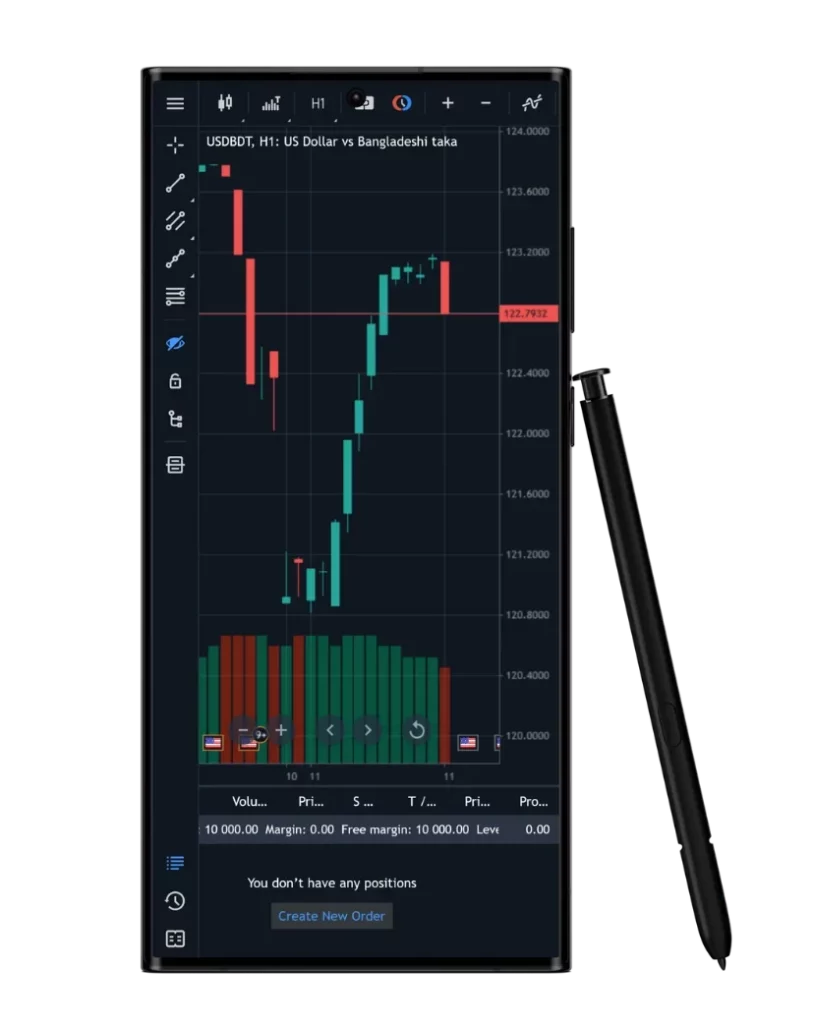
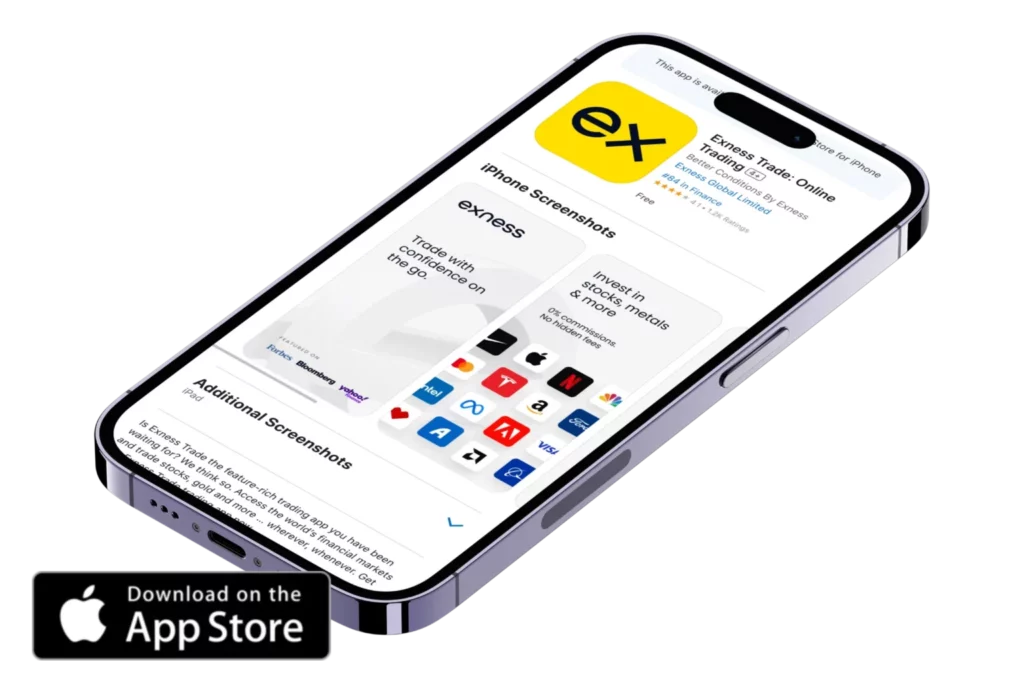
MT5 for iOS
- Open the App Store on your iOS device.
- Tap the search icon at the bottom and search for “Exness MT5.”
- From the search results, tap on the Exness MT5 app.
- Tap “Get” to download and install the app.
- After it’s installed, tap “Open” to launch it.
- Log in with your Exness account or create a new one if needed.
Getting Started with Exness MT5
Getting started with Exness MetaTrader 5 involves a few key steps: creating an Exness account, logging into MT5, adding funds to your account, and making your first trade. Here’s a detailed guide on how to do each:
Creating an Exness Account
Creating an Exness account is the first step towards trading with Exness MT5. This process involves providing some basic personal information and agreeing to the terms and conditions of the platform.
- Visit the official Exness website.
- Press the “Register” button, typically found in the top right section of the page.
- You’ll need to enter basic details like your name, email address, and contact number.
- Set a strong password for your account.
- Review and agree to the terms, then hit “Register”.
- You’ll receive a confirmation email. Click on the link in the email to verify your account.
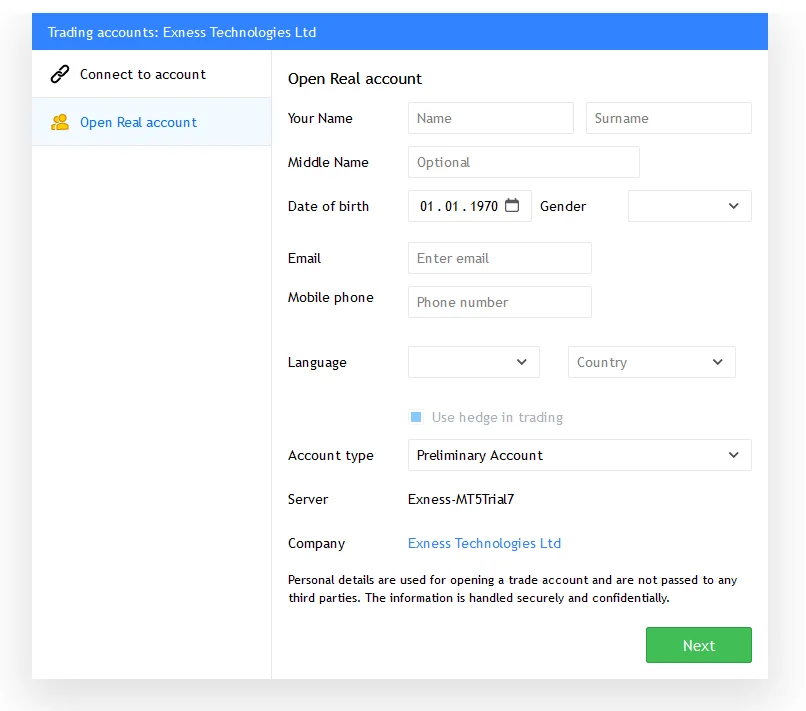
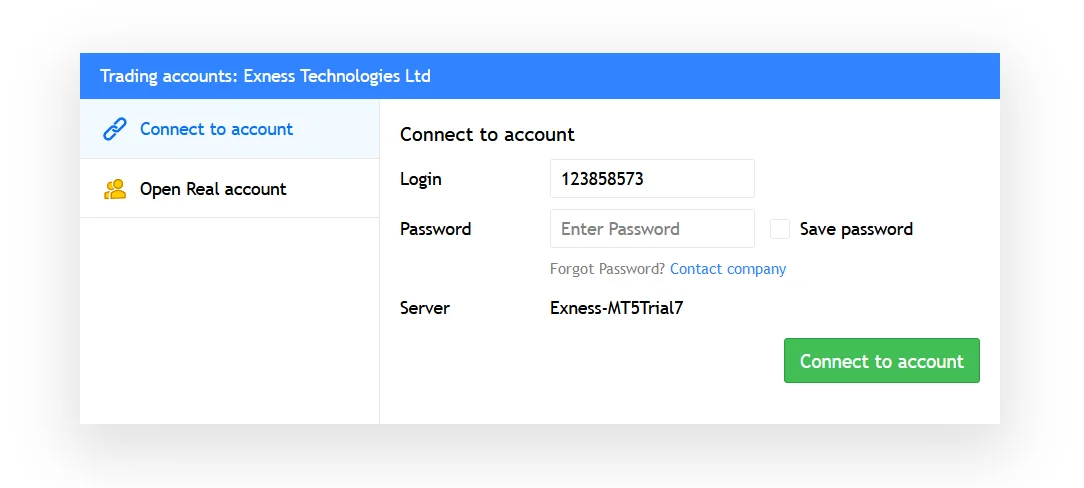
Logging into MT5
Once you have created your Exness account, you will need to log into the MT5 platform. This is where you will conduct your trading activities.
- Open the MT5 platform on your device.
- Click on “File” in the menu bar, then select “Login to Trade Account”.
- Enter your Exness account credentials (the ones you set when you registered).
- Select the server provided by Exness (you can find this information in the email you received after registration).
- Click “Login”.
Adding Funds to Your Account
After logging into MT5, you will need to add funds to your Exness account. These funds are what you will use to make trades on the platform.
- Log into your Exness Personal Area.
- Navigate to the “Deposit” section.
- Choose your desired payment option from the available choices.
- Enter the amount you wish to deposit and any other required information, then click “Confirm”.
- Follow the guidelines given for your selected payment option.
Making Your First Trade
- Open MT5 and log in if you haven’t already.
- In the “Market Watch” window, select the asset you want to trade.
- Right-click on it and select “New Order”.
- In the order window, set the type of order, volume of trade, and Stop Loss/Take Profit levels if needed.
- Click “Place Order”.
Remember, while Exness has minimum deposit requirements, trading involves risk, and it’s important to understand these risks before starting trading operations.
Using Exness MT5
Exness MetaTrader 5 (MT5) is an advanced multi-asset trading platform packed with robust tools for in-depth price analysis, automated trading capabilities, and copy trading options. This cutting-edge platform elevates your trading experience with more features than its predecessor, Exness MetaTrader 4 (MT4).
Powerful Analysis Tools
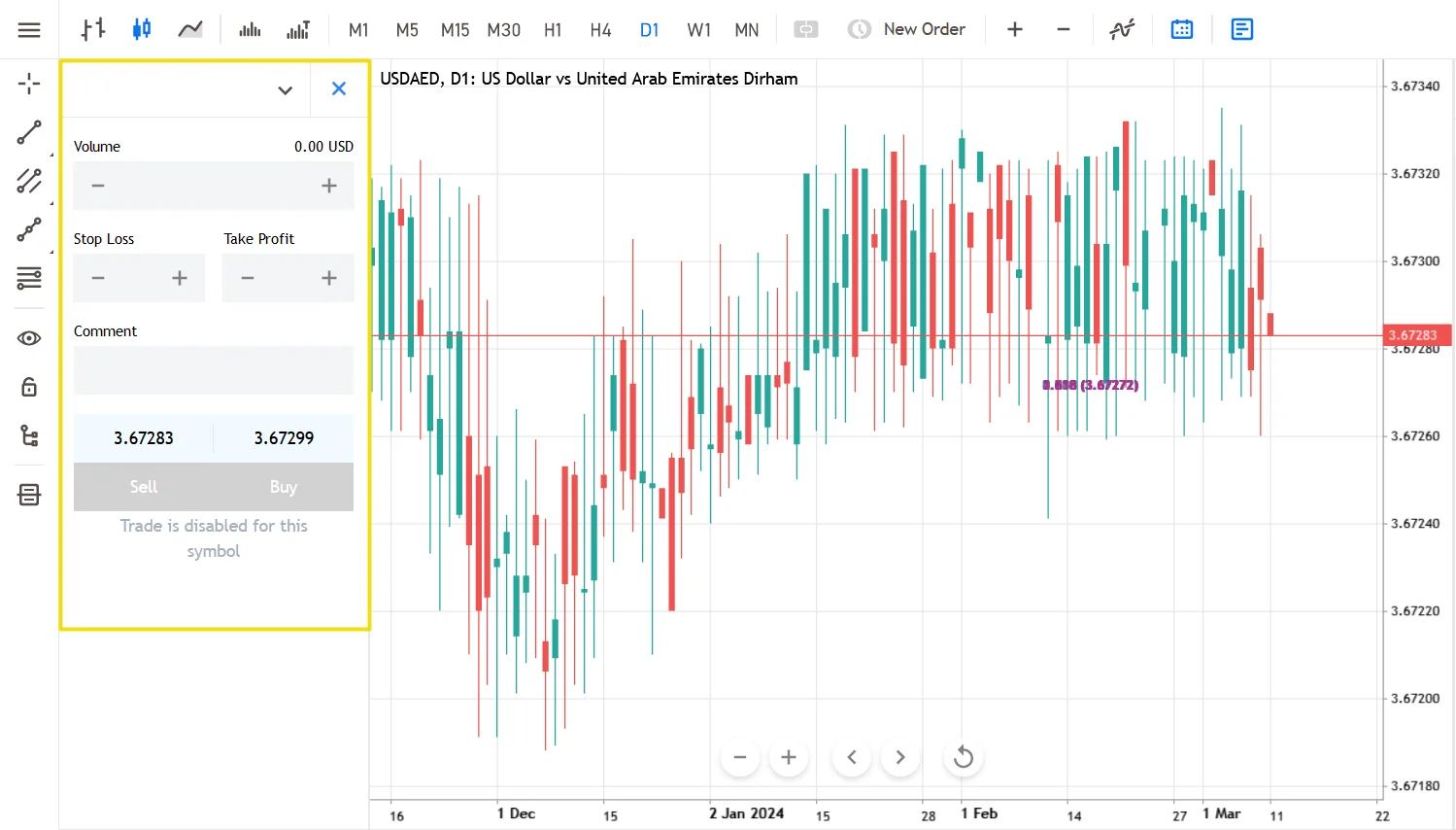
MT5 boasts over 80 technical analysis tools and sophisticated charting options to help you dissect price movements. You can chart across 21 timeframes, from 1 minute to 1 month, allowing precise trend identification.
The Market Depth feature provides real-time liquidity data, displaying buy and sell order volumes at various price levels. This transparency enables you to gauge supply and demand, facilitating informed trade decisions.
Automated Trading Strategies
MT5 supports automated trading through Third-Party Expert Advisors (EAs) – programs that execute analytical and trading tasks automatically based on predefined rules. EAs can open and close positions, freeing you from manual execution.
Stay Informed
Exness integrates a comprehensive news feed and economic calendar directly into MT5, keeping you updated on crucial financial news and events that could impact your trades.
With its powerful analysis tools, automation capabilities, and real-time market insights, Exness MT5 empowers you to trade with precision and confidence.
Trading Tips and Techniques
Maximize your trading experience with Exness MT5 by adopting a strategic approach:
- Leverage Technical Indicators to identify trends and potential entry/exit points.
- Implement Automated Trading Strategies using Third-Party Expert Advisors.
- Manage Risk Effectively by setting stop-loss and take-profit levels.
- Monitor Market News and Events to stay informed.
- Test Strategies on Exness Demo Accounts before live trading.
With its advanced analysis tools, automation capabilities, real-time market insights, and strategic trading tips, Exness MT5 equips you with the resources to trade with precision and confidence in the ever-evolving financial markets.
Exness MT5 Web Terminal
The Exness MT5 Web Terminal offers traders a seamless and accessible method to engage in trading activities directly from their web browser. This platform allows users to conveniently access their trading accounts without the need for additional software downloads or installations. Additionally, the Exness Web Terminal is fully integrated with Exness’s account verification process, ensuring secure access to accounts and adherence to regulatory requirements and Exness’s legal standards. With its user-friendly interface and robust security features, the Exness MT5 Web Terminal underscores Exness’s dedication to providing traders with a dependable and convenient trading experience.
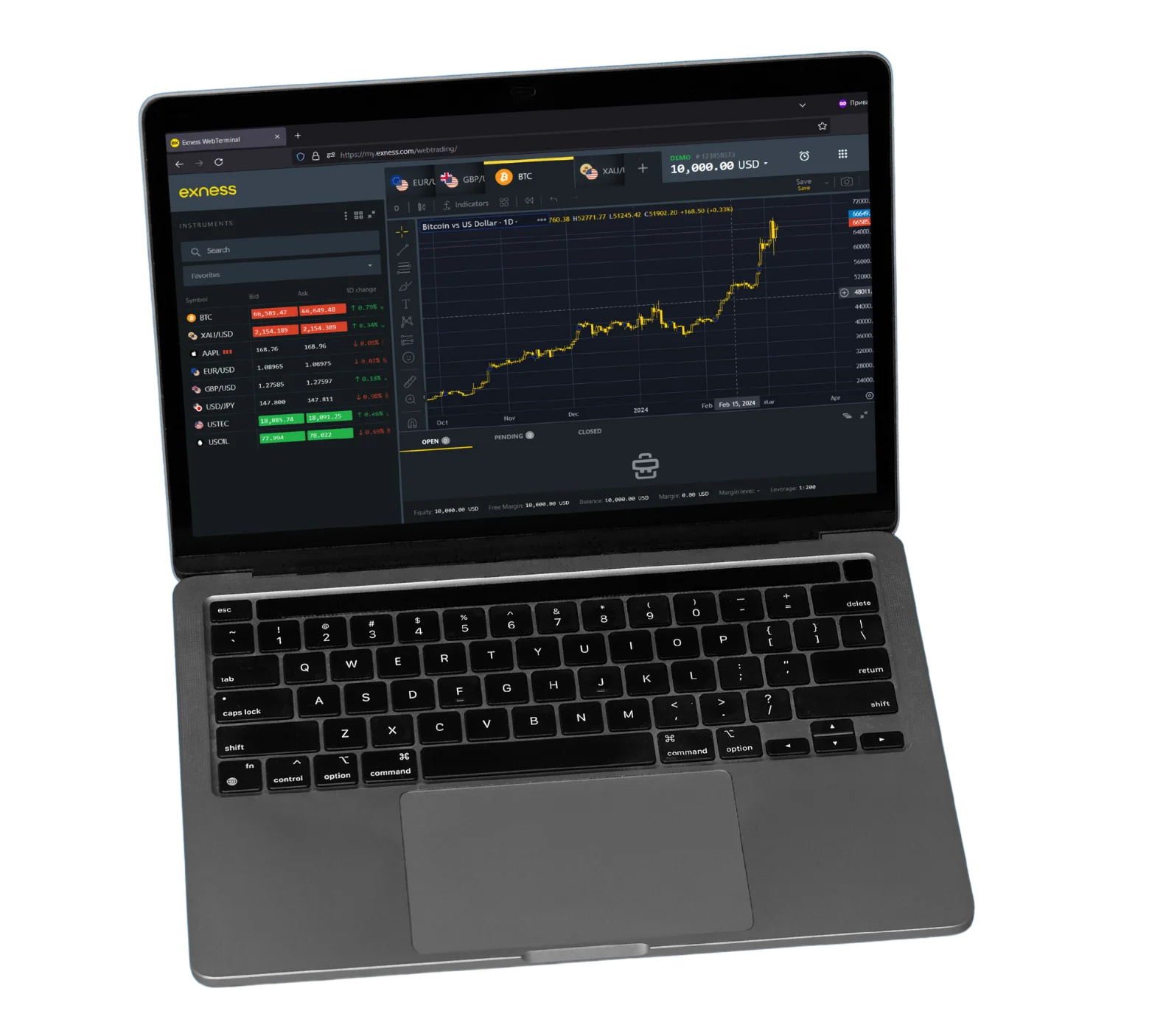

Elevate Your Trading Exness Experience
Find out why Exness is the top choice for over 800,000 traders and 64,000 partners.
Frequently Asked Questions
How Do I Log into MT5?
Logging into MT5 involves opening the MT5 platform, clicking on ‘File’ in the top menu, and then selecting ‘Login to Trade Account’. You’ll need to enter your trading account’s login credentials, which include the account number and password, as well as the server name.
How do I install Exness MT5 on my PC?
To install Exness MetaTrader 5 on your PC, you need to visit the Exness website and download the MT5 installation file. Once downloaded, you can run the file and follow the instructions provided by the installation wizard.
Can I use Exness MT5 on my smartphone?
Yes, Exness MT5 is available for both Android and iOS smartphones. Obtain the app from the Google Play Store or the Apple App Store, depending on your device.
What are the key features of Exness MT5 compared to other platforms?
Exness MetaTrader 5 offers advanced charting tools, numerous technical indicators, a comprehensive suite of order types, and supports automated trading through Third-Party Expert Advisors (EAs).
How do I fund my Exness MT5 trading account?
Funding your Exness trading account involves logging into your Exness Personal Area, selecting ‘Deposit’, choosing your preferred payment method, and following the instructions to complete the transaction.
Is my money safe when trading with Exness MT5?
Exness is a regulated broker that adheres to strict financial standards to ensure the safety of client funds. They use segregated accounts to keep client funds separate from company funds.
How do I switch between real and demo accounts on MT5?
Switching between real and demo accounts on MT5 involves going to the ‘File’ menu, selecting ‘Login to Trade Account’, and entering the login credentials for either your real or demo account.
Are there tutorials or guides available for beginners on Exness MT5?
Yes, Exness provides a range of educational resources including tutorials and guides for beginners. These resources can be found on their website and cover various topics related to using the MT5 platform.
What should I do if I face issues with the platform or need technical support?
If you encounter any issues with the platform or need technical support, you can contact Exness’ customer support team via live chat or email. They are available 24/7 to assist with any queries or issues.